Setting up RVM with Cygwin
Why?
If you're on Windows, many of my Ruby tutorials might not work as expected. Cygwin is a terminal emulator for Windows that gives it the abilities of Linux / Unix.
RVM, or the Ruby Version Manager, is a really nice way of setting up Ruby on any system. With a few lines, you can install multiple versions of Ruby.
What you'll need
I'll assume that you have a working install of Cygwin. If you don't, it's as simple as any other Windows setup. You can download Cygwin here.
Installing RVM and Ruby
Getting RVM up and running is pretty simple once you have Cygwin set up. Simply open a new console and type
And then
\c |
If all goes to plan, you'll get a success message. Close your current Cygwin terminal and open a new one to reload settings. Then, type the following to install Ruby.
This might take a while. Once it finishes, we'll type in ruby -v to make sure Ruby installed properly.
>> ruby )
We'll also probably want the bundle gem so we can bulk-install Ruby packages.
And that's it!
Help! I'm getting errors!
It fails when I do rvm install ruby
Try to run this command first:
This will try to install all the stuff RVM relies upon for installing Ruby. If this fails, you'll probably see an error similar to setup-x86_64.exe not found. This means you'll have to add the Cygwin installer to your PATH (A system variable that tells Windows where all the good executable stuff is).
We can edit this by searching "Environment Variables" in the Start Menu.
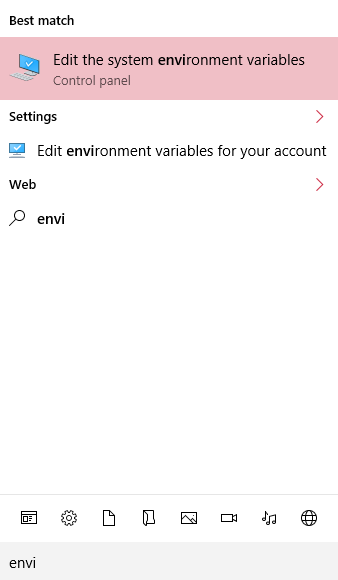
Go ahead and click that option. It'll bring up a dialog. We want to click the "Environment Variables" option on the bottom right.
In the section titled "User variables for username here", scroll and look for a Variable named Path. Double click it.
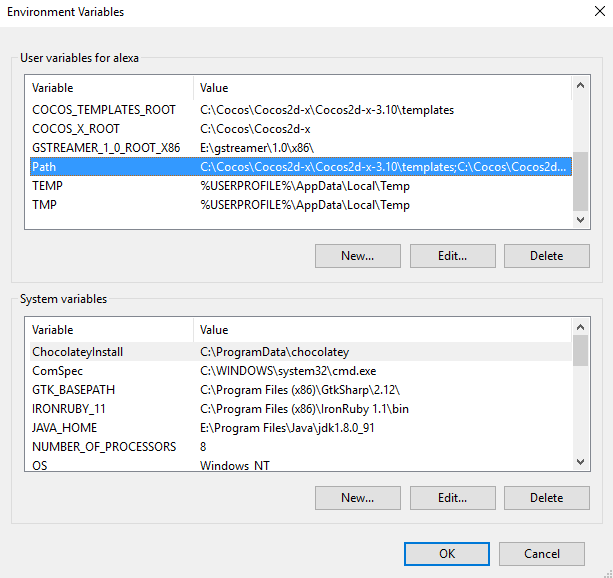
Add a New variable by clicking the button on the top right. The value of this will be whatever folder contains your setup-x86_64.exe file. In my case, this was E:\Program Files\Cygwin, but by default, Cygwin installs to C:\Cygwin. Note that you shouldn't append the actual file to your Path entry.
CORRECT
INCORRECT
Press Okay on both open dialogs, and then open a new instance of the Cygwin terminal. If all goes right, rvm requirements should now succeed.